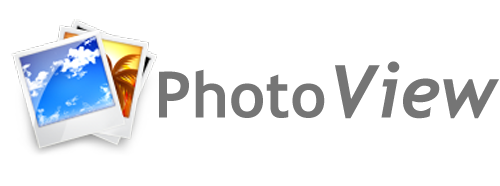Table of Contents
1.) How do I enable the screensaver?
A built in screensaver allows you to enjoy your photos while your TV is idle. From the Roku home menu:
- Scroll to ‘Settings’
- Select ‘Theme’
- Select ‘Screensavers’
- Select the PhotoView channel
Additional customizations can be made in the ‘Change screensaver settings’ menu.
Note: There is a current screensaver bug preventing setting options. This should be fixed with the v4 release scheduled in early 2025.
2.) How do I select specific albums on the screensaver?
- Navigate to ‘Change screensaver settings’ menu. (See above)
- Scroll down to ‘Select Linked User and Albums
- Select the user to pull albums from
- Hit ‘Right Arrow’ and select the albums after list has populated.
3.) How do a display videos on the screensaver?
Unfortunately Roku does not support videos to be displayed as a screensaver.4.) Why are images not showing in full UHD?
As of now, while Roku does support 4K videos, it only supports “image” displays of up to 1080p (FHD) resolution. Due to this, if UHD is selected, you will likely not see full 4K quality. This option is still provided as it often shows a clearer quality image, Roku just down sizes them to 1080p. Hopefully this changes with a future Roku OS upgrade.
5.) Why is there a timeout on slideshows?
Google Photos imposes a global limit on the number of items that can be downloaded in a 24-hour period within the PhotoView app. This limit collectively applies to all users of the application, so we’re talking in the ten’s of millions of downloads per day. We impose a time limit to reduce a screensaver running for many hours with no one viewing, so we can better allocate downloads to active users. Currently, this timeout expires after 12-hours, but you can easily start it again to continue viewing.
Starting with v3.7, if your album is rotating through 20 images or less, the timeout is ignored. This is due to images being pulled from your device’s local cache. Pulling from local cache means it doesn’t impact our daily limit from Google. Enjoy!
6.) How do I tag photos as favorites?
Google Photos allows users to tag media as favorites by clicking the “star” icon on their website or in the mobile app. To view this media, go to “Dynamic Albums” and select “Favorite Media Album”.
7.) What is the status of the v4.x release and what will change?
Due to family, life and everything in between, the release of PhotoView v4 had been delayed. I’m now committed in getting this completed.With the most recent Roku OS Update, they no longer allow Application Channels and Screensavers to reside in the same channel. Both of these functions will move to separate but related channels. For example, linking you account in the Application channel will work in the Screensaver channel as well. The issue with screensaver settings will also be fixed. The goal is a March, 2025 release if not sooner! Stay tuned.